Google Play Services APK
2 Hours Ago
264 MB
v25.41.61 (260400-820699161)
Android 5.0+
34M+
Description
Google Play services APK is the essential backbone of your Android device that powers crucial functionalities, from app authentication to location services. Whether you’re facing update issues, need to manually install the latest version, or want to understand what Google Play services actually does, this comprehensive guide covers everything you need to know about downloading, installing, and troubleshooting Google Play services APK in 2025.
What is Google Play Services APK?
Google Play services APK is a critical system-level application developed by Google LLC that serves as the foundation for Android device functionality. Unlike regular apps you download from the Play Store, Google Play services operates invisibly in the background, connecting your installed applications with Google’s vast ecosystem of services and APIs. This powerful component was introduced in 2012 to address Android’s fragmentation issues and ensure consistent feature availability across different Android versions.
The APK (Android Package Kit) file contains all necessary components to install or update Google Play services manually. This becomes particularly useful when automatic updates fail, when you’re using older Android versions, or when troubleshooting connectivity issues. Google Play services essentially acts as a bridge between your device hardware, the Android operating system, and the applications you use daily.
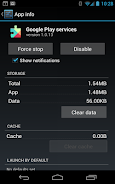
Core Functions of Google Play Services
Google Play services manages multiple critical operations that most users take for granted. The authentication system allows seamless sign-in across all Google applications using a single account. Location services provide accurate positioning data to apps like Google Maps, ride-sharing platforms, and weather applications without requiring each app to implement its own GPS functionality.
The synchronization engine keeps your contacts, calendar events, photos, and app data consistent across all your devices through cloud storage. Payment processing through Google Pay relies entirely on Google Play services for secure transaction handling. Additionally, the service manages push notifications, ensures app compatibility, and delivers security patches independent of full system updates.
How Google Play Services Differs from Play Store
Many users confuse Google Play services with the Google Play Store, but these are distinct applications serving different purposes. The Play Store is the marketplace where you browse, purchase, and download applications. Google Play services, conversely, is the underlying infrastructure that makes those downloaded apps function properly by providing access to Google APIs and services.
While you interact directly with the Play Store through its user interface, Google Play services works entirely in the background without any visible app icon or interface. You cannot uninstall Google Play services through normal means because Android recognizes it as essential system software, whereas the Play Store can theoretically be disabled (though not recommended).
Why Download Google Play Services APK Manually?
Although Google Play services typically updates automatically on devices running Android 6.0 or higher, several scenarios necessitate manual APK installation. Understanding when and why to download the APK file helps you maintain optimal device performance and resolve stubborn issues.
Automatic Update Failures
The most common reason users seek manual installation is when automatic updates fail repeatedly. Network interruptions, insufficient storage space, or corrupted update files can prevent Google Play services from updating through standard channels. Error messages like “Google Play services has stopped” or “This app won’t run without Google Play services” indicate update problems requiring manual intervention.
Devices with limited storage often cannot download large update files automatically, especially when Google Play services grows to 150+ MB on newer Android versions. Manually downloading and installing the APK allows you to manage storage more effectively by clearing cache and unnecessary files before installation.
Compatibility with Older Android Versions
Users running older Android versions (Android 5.0 through 5.1) sometimes find that their devices no longer receive automatic Google Play services updates. Google prioritizes newer Android versions, leaving older devices without crucial security patches and functionality improvements. Manually installing compatible Google Play services APK versions ensures these devices maintain app compatibility and security.
Custom ROM users frequently need manual installation because their devices lack Google certification. LineageOS, Resurrection Remix, and similar custom Android distributions don’t include Google apps by default. Installing Google Play services APK manually (often bundled with other Google apps as GApps packages) enables full Google functionality on these modified systems.
Regional Restrictions and Device Limitations
Certain geographic regions experience delayed rollout of Google Play services updates. Users in these areas may need to manually download newer versions to access recently released features or security fixes. Additionally, some device manufacturers modify Android in ways that interfere with standard Google services distribution, making manual installation the only viable update method.
Devices without Google Play Store access entirely—whether due to manufacturer restrictions, enterprise management policies, or geographic limitations—require manual APK installation for any Google Play services functionality. This includes devices from manufacturers that cannot license Google services or operate in markets where Google services face restrictions.
Performance Optimization and Bug Fixes
Power users and developers often manually install specific Google Play services versions to troubleshoot performance issues or test app compatibility. Sometimes newer versions introduce bugs affecting specific devices or apps, making it necessary to downgrade to a stable previous version. Conversely, beta versions available through APK channels may contain fixes for known issues before wide release
Latest Version Information (October 2025)
Current Release: Google Play Services 25.41.61 (260400-820699161)
The most recent stable release of Google Play Services version 25.41.61 (260400-820699161), rolled out across multiple device variants between October, 2025. This update brings significant improvements in security protocols, enhanced privacy controls, and optimized resource consumption for better battery performance.
Architecture Variants Explained
Google Play services releases in multiple variants optimized for different device architectures and Android versions. Understanding which variant matches your device ensures proper functionality and optimal performance.
Common Variants:
- ARM64-v8a + ARMeabi-v7a: Modern 64-bit devices with backward compatibility (most common).
- ARMeabi-v7a: 32-bit devices (older smartphones).
- x86: Intel-based Android devices and emulators.
- Universal APK: Compatible across architectures but larger file size.
The version code following the main version number (e.g., 100400-820295184) indicates the specific build for different Android versions and screen densities. Higher first digits typically indicate builds for newer Android versions, while subsequent numbers represent Google’s internal build identifiers.
Version History & Changelog
Recent updates have focused on several key areas of improvement. Version 25.41.31 enhanced the COVID-19 Exposure Notification System with improved privacy safeguards and reduced battery consumption. Location accuracy received optimization for devices using multiple positioning technologies simultaneously, reducing power usage by approximately 15-20% compared to previous versions.
The authentication framework now supports passkey technology for passwordless sign-in across compatible apps and services. Google Pay integration expanded with support for digital car keys and enhanced contactless payment security. Gaming features through Google Play Games Services received latency improvements for cloud save synchronization and achievement unlocking.
Security patches in this version address several vulnerabilities discovered in earlier releases, including improvements to SafetyNet Attestation API and enhanced protection against application spoofing attempts. The update also resolves compatibility issues with Android 15’s new permission model and privacy sandbox features.
Beta and Preview Versions
Google occasionally releases beta versions of Play services for testing new features before wide deployment. These pre-release versions typically have higher version numbers with “beta” indicators in their version codes. While beta versions provide early access to upcoming features, they may contain bugs and instability unsuitable for daily driver devices.
Step-by-Step Installation Guide
Installing Google Play services APK manually requires careful attention to detail and proper preparation. Follow this comprehensive guide to ensure successful installation without compromising device security or functionality.
Pre-Installation Preparation
Before downloading any APK file, verify your current Google Play services version to determine if an update is truly necessary. Navigate to Settings > Apps > See all apps > Google Play Services and note the version number displayed. Compare this with the latest available version to confirm you need an update.
Back up important data before proceeding with manual installation. While the process rarely causes data loss, system-level app installations carry inherent risks. Use Google’s built-in backup system or third-party solutions to secure contacts, photos, app data, and device settings.
Ensure adequate storage space Google Play services APK files range from 40 MB to 160 MB depending on variant, but you’ll need at least 300-400 MB free space to complete installation successfully. Clear cache from existing apps, delete unnecessary files, or move media to external storage if needed.
Step 1: Enable Unknown Sources
Android’s security model prevents installation of apps from sources other than the Play Store by default. You must explicitly grant permission to install APK files from alternative sources.
For Android 8.0 and above:
- Open Settings on your device.
- Navigate to Apps & notifications (may be labeled “Applications”).
- Tap Special app access (or “Advanced” depending on device).
- Select Install unknown apps.
- Choose your preferred browser or file manager.
- Toggle Allow from this source to enable.
For Android 7.1 and below:
- Open Settings application.
- Go to Security (or Lock screen and security).
- Find Unknown sources option.
- Check the box or toggle switch to enable.
- Confirm the security warning prompt.
Remember to disable this setting after installation completes to maintain device security. Leaving unknown sources enabled unnecessarily increases vulnerability to malicious app installations.
Step 2: Download Google Play Services APK
Downloading from reputable sources is crucial for security and functionality. Trusted APK repositories verify files for malware and ensure version authenticity before hosting.
Download Process:
- Visit your chosen trusted APK repository using a web browser..
- Search for “Google Play Services” in the site search bar
- Select the latest version (25.41.61 (260400-820699161) as of October 2025).
- Choose the appropriate variant for your device architecture.
- Tap the Download APK button (ignore “Download XAPK” if available).
- Wait for download completion (check notification bar for progress).
Verify the downloaded file size matches the expected size listed on the download page. Significant discrepancies may indicate download corruption or security concerns. Check the file’s digital signature when possible legitimate Google Play services APKs are signed by Google LLC with specific certificate fingerprints.
Step 3: Locate and Inspect Downloaded File
Once download completes, locate the APK file in your device’s storage. Most browsers save downloads to the Downloads folder accessible through any file manager application.
- Open your device’s file manager (Files, My Files, or similar).
- Navigate to Downloads folder.
- Locate com.google.android.gms-[version].apk.
- Long-press the file to view properties.
- Verify file size matches expected download size.
- Check download date matches current date.
Before proceeding with installation, scan the APK file using your device’s security software if available. Many Android devices include Google Play Protect scanning capabilities that automatically check downloaded files. Additionally, some file managers offer built-in virus scanning through integrated security solutions.
Step 4: Install the APK File
With preparations complete and file verified, proceed with installation:
- Tap the downloaded Google Play services APK file.
- Android displays an installation prompt with app permissions.
- Review the permissions list carefully (should match official Google Play services permissions).
- Tap Install button to begin installation process.
- Wait for “App installed” confirmation message.
- Tap Done to complete installation.
If installation fails with an “App not installed” error, several factors could be responsible. Insufficient storage space is the most common cause clear additional space and retry. Signature conflicts with existing installations may occur if you previously installed unofficial or modified versions. In such cases, uninstall the existing version first (if possible) before reinstalling.
Some devices running custom ROMs or heavily modified Android versions may display package signature errors. This indicates version incompatibility or manufacturer modifications interfering with standard Google Play services installation. Try alternative APK variants designed for your specific Android version or device architecture.
Step 5: Verify Successful Installation
After installation completes, confirm Google Play services functions correctly:
- Navigate to Settings > Apps > See all apps.
- Locate and tap Google Play services.
- Verify version number matches the APK you installed.
- Check that “Enabled” status shows (not “Disabled”).
- Tap Storage & cache to view data usage.
Open any Google application (Gmail, Google Maps, YouTube) to test functionality. If apps load normally and can access Google services, installation succeeded. Some apps may request Google Play services updates despite installing the latest version this typically resolves after device restart.
Step 6: Disable Unknown Sources (Important)
Restore your device’s security posture by disabling unknown source installations:
- For Android 8.0+: Return to Settings > Apps > Special app access > Install unknown apps, select the app you enabled earlier, and toggle Allow from this source off.
- For Android 7.1 and below: Navigate to Settings > Security > Unknown sources and uncheck or toggle off the option.
This critical security step prevents accidental installation of malicious applications that could compromise device security or privacy.
System Requirements & Compatibility
Minimum System Requirements
Google Play services maintains broad compatibility across Android versions, though minimum requirements have evolved as the service expanded functionality.
Essential Requirements:
- Operating System: Android 6.0 (Marshmallow) or higher.
- RAM: Minimum 1GB (2GB+ recommended for optimal performance).
- Storage Space: 150-300MB free space for installation.
- Processor: ARMv7 or higher architecture.
- Screen Resolution: Any (scales automatically).
Optimal Specifications:
- Operating System: Android 11.0 or higher.
- RAM: 3GB or more.
- Storage Space: 500MB+ free space.
- Processor: 64-bit ARMv8 (ARM64).
- Internet Connection: Required for initial setup and updates.
Device Architecture Requirements
Modern Android devices use varying processor architectures requiring specific APK variants:
ARM Architecture (Most Common):
- ARM64-v8a: 64-bit processors in devices from 2015 onward.
- ARMeabi-v7a: 32-bit processors in devices before 2015.
- Universal ARM: Compatible with both but larger file size.
Intel Architecture (Rare):
- x86: 32-bit Intel processors (select tablets, emulators).
- x86_64: 64-bit Intel processors (newer Intel-based devices).
To identify your device architecture, install CPU-Z from the Play Store or use developer-enabled settings. Navigate to Settings > About phone > Software information and enable developer options by tapping “Build number” seven times. Then access Settings > Developer options > CPU architecture to view details.
Storage Considerations
Google Play services storage requirements extend beyond initial installation size due to runtime data accumulation:
Storage Breakdown:
- App Size: 160-300 MB (variant-dependent)
- Cache Data: 50-200 MB (grows over time)
- User Data: 10-50 MB (settings, preferences)
- Total Typical Usage: 400-800 MB
Regular cache clearing prevents excessive storage consumption. Navigate to Settings > Apps > Google Play services > Storage & cache > Clear cache monthly to maintain optimal performance without affecting functionality. Never clear “Storage” (user data) unless troubleshooting specific issues, as this resets all Google Play services configurations.
Key Features & Benefits
Enhanced App Functionality
Google Play services transforms basic Android applications into feature-rich experiences by providing standardized access to powerful Google APIs. Developers integrate these services seamlessly, creating consistent user experiences across different apps without rebuilding fundamental functionality.
Location-based apps benefit enormously from the Fused Location Provider, which combines GPS, Wi-Fi positioning, and cellular tower triangulation to determine device location with remarkable accuracy while minimizing battery consumption. Traditional GPS methods drain batteries quickly; Google Play services’ intelligent algorithms activate appropriate sensors only when needed, extending device runtime significantly.
Authentication services simplify user experience across the Android ecosystem. Single Sign-On (SSO) allows users to access multiple applications using one Google Account credential set, eliminating repetitive login procedures. Apps like fitness trackers, productivity tools, and social media platforms leverage this functionality to provide instant access without compromising security.
Security & Privacy Enhancements
Google Play Protect represents one of Google Play services’ most critical security features, scanning over 100 billion apps daily to identify and neutralize malicious software. This cloud-based protection system analyzes app behavior patterns, detecting suspicious activities that signature-based antivirus solutions might miss. Real-time scanning occurs automatically whenever users install apps from any source, not just the Play Store.
The SafetyNet Attestation API provides developers tools to verify device integrity and detect potential security compromises. Banking apps, payment processors, and cryptocurrency wallets utilize SafetyNet to confirm they’re running on genuine, unmodified Android devices without rooting or system tampering. This prevents financial fraud and protects sensitive transactions.
End-to-end encrypted backups safeguard user data in Google’s cloud infrastructure. When devices have screen lock protection enabled (PIN, pattern, password, or biometric), Google Play services automatically encrypts backup data before transmission, ensuring only the device owner can decrypt and restore their information. This protection extends to app data, device settings, call logs, and multimedia files.
Seamless Synchronization
The synchronization engine maintains data consistency across all devices linked to your Google Account. Contacts added on smartphones instantly appear on tablets and computers. Calendar appointments created on one device immediately sync to all others. Photo libraries, bookmarks, app preferences, and even Chrome browser tabs remain perfectly synchronized through Google Play services’ background operations.
Game progress synchronization through Google Play Games Services prevents frustration when switching devices. Achievements, leaderboards, and saved games stored in Google’s cloud allow seamless continuation regardless of which device you’re using. Starting a game on your tablet and continuing on your phone happens automatically without manual backup or transfer procedures.
Document collaboration through Google Drive integration relies entirely on Google Play services for real-time updates and conflict resolution. Multiple users editing the same document simultaneously see changes instantly, with Google Play services managing version control and preventing data loss from conflicting edits.
Performance Optimization
Google Play services includes optimization algorithms that improve overall device performance. The Doze mode management system coordinates app background activities, preventing battery drain from excessive wake locks and unnecessary processing. Apps can schedule important background tasks through Google Play services’ JobScheduler API, which batches operations efficiently to minimize power consumption.
Offline functionality improvements allow apps to cache essential data intelligently. Google Maps can download entire city maps for offline navigation, with Google Play services managing storage allocation and update scheduling. Search queries process faster when users lack internet connectivity because Google Play services maintains local indexes of frequently accessed information.
Network efficiency features reduce mobile data consumption substantially. Google Play services compresses data transferred between devices and Google’s servers, decreasing bandwidth usage by 20-40% for typical operations. Background synchronization occurs primarily over Wi-Fi connections unless users explicitly authorize mobile data usage, preserving expensive cellular data allocations.
Developer-Friendly APIs
The extensive API library empowers developers to create sophisticated applications without building complex infrastructure from scratch. Google Maps integration requires merely a few lines of code rather than implementing entire mapping systems independently. In-app purchases process through Google Play Billing API, handling payment security, refund management, and subscription renewals automatically.
Machine Learning Kit APIs bring advanced AI capabilities to applications without requiring developers to train neural networks or maintain expensive processing infrastructure. On-device machine learning performs text recognition, face detection, barcode scanning, and language translation using Google Play services’ optimized models, ensuring privacy by processing sensitive data locally rather than sending it to cloud servers.
Cloud Messaging (FCM) through Google Play services enables instant push notifications across Android devices globally. Developers send targeted messages to specific user segments, deliver personalized content updates, and trigger app actions remotely all managed through Google’s reliable, scalable infrastructure handling billions of messages daily.
Troubleshooting Common Errors
“Google Play Services Has Stopped” Error
This frequent error message indicates Google Play services crashed during operation, usually due to corrupted cache files, insufficient memory, or conflicting app updates.
Clear Cache:
- Open Settings > Apps > Google Play services.
- Tap Storage & cache.
- Select Clear cache (NOT Clear storage initially).
- Restart device and test functionality.
Clear All Data: If clearing cache fails to resolve the issue:
- Return to Google Play services > Storage & cache.
- Tap Clear storage or Clear all data.
- Confirm data deletion in popup dialog.
- Restart device completely.
- Open any Google app to trigger Google Play services reconfiguration.
Uninstall Updates: Reverting to the factory-installed version often resolves persistent crashes:
- Navigate to Settings > Apps > Google Play services.
- Tap the three-dot menu icon (⋮) in upper right corner.
- Select Uninstall updates.
- Confirm uninstallation in dialog prompt.
- Restart device and allow automatic update download.
“This App Requires Google Play Services” Error
Applications display this message when they cannot detect or communicate with Google Play services, typically caused by disabled services, outdated versions, or installation conflicts.
Verification Steps:
- Confirm Google Play services is installed: Settings > Apps > See all apps.
- Ensure Google Play services is enabled (not disabled).
- Check version number meets app minimum requirements.
- Verify internet connection for version verification.
Resolution Procedure:
- If Google Play services appears disabled, tap to open app info.
- Select Enable button if available.
- If the app requires a newer version, update through Play Store or manually install latest APK.
- For persistent issues, uninstall and reinstall the problematic app.
“Authentication Failed” or “Connection Error”
Authentication failures prevent apps from accessing Google services, usually stemming from credential mismatches, network issues, or corrupted authentication tokens.
Quick Fix Steps:
- Open Settings > Accounts > Google.
- Remove your Google Account (ensure data is backed up first).
- Restart device completely.
- Re-add Google Account: Settings > Accounts > Add account > Google.
- Enter credentials and complete setup process.
Advanced Troubleshooting: If removing and re-adding accounts fails:
- Clear Google Play services data completely.
- Clear Google Play Store data: Settings > Apps > Play Store > Storage > Clear data.
- Clear Google Services Framework data: Settings > Apps > Show system > Google Services Framework > Storage > Clear data.
- Restart device and sign in again.
Version Compatibility Issues
Older devices sometimes cannot run latest Google Play services versions due to Android version limitations or hardware constraints.
Identifying Compatible Versions:
- Determine your Android version: Settings > About phone > Android version.
- Visit APKMirror or APKPure and filter by Android version.
- Download the newest compatible version for your Android release.
- Install using manual APK installation procedure.
Downgrading Process: If the latest version causes problems:
- Uninstall current Google Play services updates.
- Download a stable previous version (e.g., 25.40.31 instead of 25.41.31).
- Install the older APK file manually.
- Disable automatic updates temporarily to prevent re-upgrading.
“Insufficient Storage” Installation Failures
Large Google Play services APK files require substantial free space for installation and unpacking.
Storage Liberation Techniques:
- Delete unused applications: Settings > Apps > See all apps.
- Clear cache from all apps: Settings > Storage > Cached data > Clear.
- Remove downloaded files: Open file manager > Downloads folder.
- Move photos/videos to cloud storage or SD card.
- Uninstall app updates for pre-installed apps.
- Delete old message threads with media attachments.
Target at least 500MB free space before attempting Google Play services installation to ensure adequate room for temporary files and installation processes.
Google Play Services Battery Drain
Excessive battery consumption by Google Play services usually results from location tracking, background synchronization, or app conflicts rather than the service itself malfunctioning.
Diagnostic Steps:
- Check battery usage: Settings > Battery > Battery usage.
- Identify which apps use Google Play services most heavily.
- Review location permissions: Settings > Location > App permissions.
- Examine background data usage: Settings > Network & internet > Data usage.
Optimization Solutions:
- Restrict location access to apps that don’t require constant positioning.
- Change location mode to Battery saving instead of High accuracy.
- Disable background data for non-essential apps.
- Turn off unnecessary Google Play services features in Settings > Google > All services.
- Consider resetting app preferences to default: Settings > Apps > Reset app preferences.
Safety & Security Considerations
Verifying APK Authenticity
Downloading APK files from untrusted sources exposes devices to malware, data theft, and system compromise. Always verify file authenticity before installation.
Digital Signature Verification: Legitimate Google Play services APKs are signed by Google LLC with specific cryptographic certificates. APKNetwork and reputable repositories verify signatures automatically, displaying confirmation on download pages. The valid signature fingerprints for Google Play services are:
- SHA-1:
38918a453d07199354f8b19af05ec6562ced5788. - SHA-256: (varies by build but verifiable through APKNetwork.
Manual Verification Process: Advanced users can verify signatures using APK analysis tools:
- Download APK Analyzer or similar verification app.
- Load the Google Play services APK file.
- Navigate to signature/certificate section.
- Confirm “Issued to: CN=Android, OU=Android, O=Google Inc.”.
- Match fingerprint against known valid signatures.
Trusted Download Sources
Only download Google Play services APK from established repositories with security verification processes:
Highly Recommended:
- APKNetwork – Manually reviews all uploads, verifies signatures, scans for malware.
- APKBroz – Automated signature verification, community reporting system.
- APKDirect– Multiple antivirus engine scanning, version history preservation.
Avoid:
- Unknown blogs or forums sharing direct APK links.
- File-sharing platforms without verification systems.
- Sites offering “modified” or “optimized” versions.
- Repositories requesting excessive permissions or personal information.





